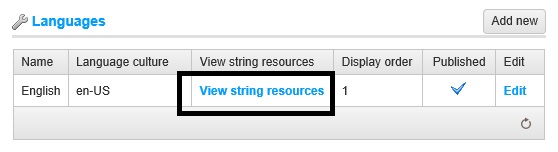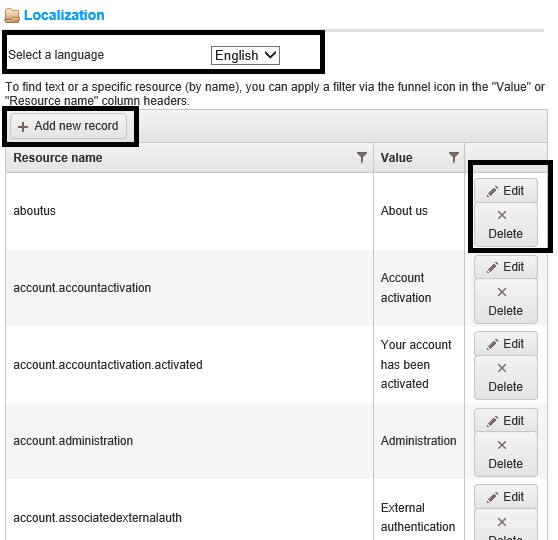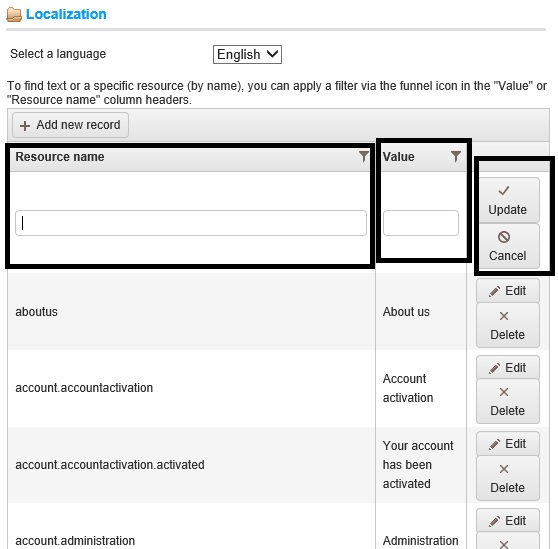Today, we will discuss, how to manage locale string resources of each store for any published language. The benefit of using locale string resource is that if you have multi-store or if you allows your customers (or users) to view your store site in different languages, you can easily set up a resource string with its value and based on the language, it will change automatically instead of you saving each languages text as hard code.
In order to manage the string resources, go to: Administration > Configuration > Languages
Select t he language for which you would like to add or manage the string resource. In this windows, you will see the list of languages you have installed for your store site.
In the case of this example, we will be choosing "English language":
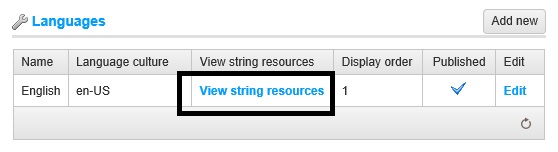
Click on the link "View string resources":
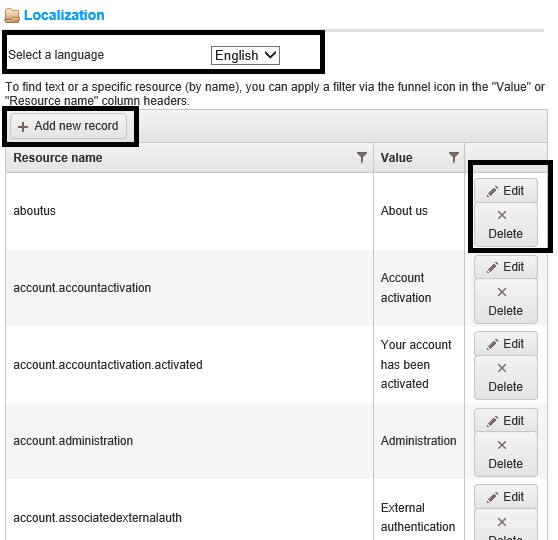
- From the Select language dropdown list, you can easily filter your results by language
- You can click the "Add new record" button. The window below will be expanded enabling you to add a new record to the grid, as follows:
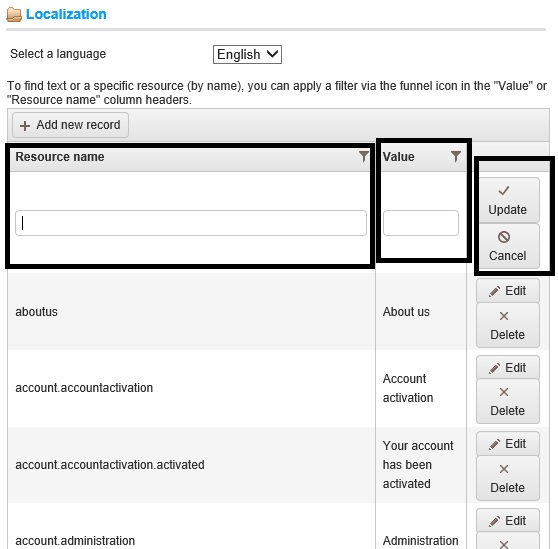
- In the Resource name field, you can enter the resource string identifier.
- In the Resource value field, you can enter a value for this resource string identifier.
Make sure to click "UPDATE" to save the changes.
About Author
Written By: Lavish Kumar
Based out of New York, USA, Lavish Kumar is a full stack web developer by profession and founder of Striving Programmers, a trusted community for developers that offers a wealth of articles and forums to assist individuals with improving their software development skills.