Hello everyone,
Here I am going to show a simple trick to change the default value of SELECT or EDIT top rows in SQL Server Management Studio 2008.
In SQL Server Management Studio 2008, by default, the value set for SELECT and EDIT is 200 / 1000 top rows which makes it a problem if you want to edit and select more rows.
Select any database in the object explorer.
Right click on any database table and you will see the default value of SELECT / EDIT top rows like this:
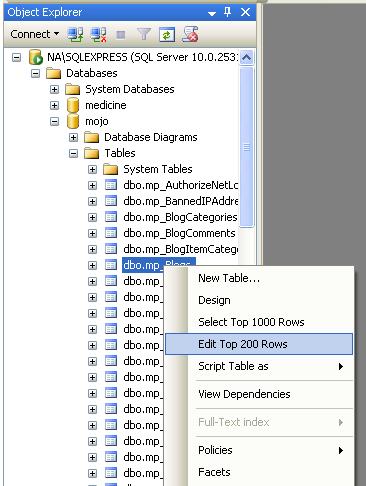
In order to change these default values, Go to Tools > Options
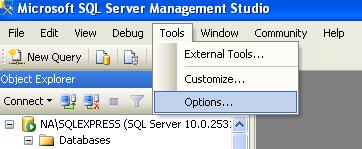
Now you will get a pop-up window - At the left, select SQL Server Object Explorer > Commands
Now on the right hand side, you will see the default values that you can change according to your requirements
Value for Select Top <n> Audit records command
Value for Edit <n> Rows command
Value for Select Top <n> Rows command
(If you set 0, you will be able to select/edit all rows)
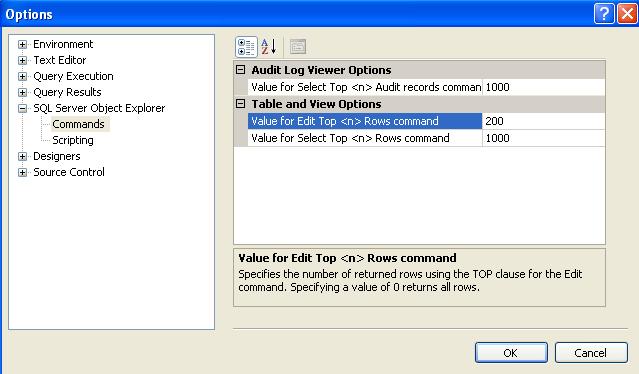
After changing the default value, Click OK
That's it - Now if you select any database in the object explorer and right click on any table, you will be able to select all (or number of top rows that you just saved)
Here's the result !!!!!
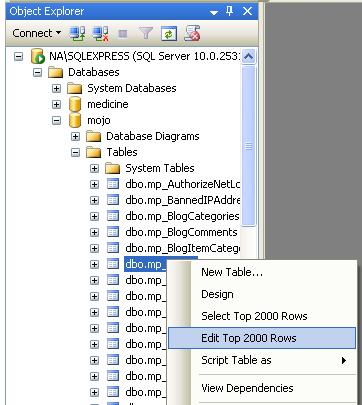
P.S. If you would like to make it all rows, instead of providing any number just make it 0 for following:
Value for Select Top <n> Audit records command = 0
Value for Edit <n> Rows command = 0
Value for Select Top <n> Rows command = 0
Web Development, Programming and tutorials for beginners to experts
Steps to add a new custom page in nopCommerce 3.1 (MVC Version)
Beginner's guide to nopCommerce plugin development (ASP.NET MVC based e-Commerce solution)
Are you interested in free nopCommerce themes?
How to add custom customer attributes / fields in nopCommerce
How to add an image to blog post overview in nopCommerce
- 2017
- 2016
- 2015
- 2014
- 2013
- 2012
- 2011
- 2010
Changing the default value of SELECT or EDIT top rows in SQL Server Management Studio 2008
About Author
Written By Lavish Kumar
Based out of New York, USA, Lavish Kumar is a full stack web developer by profession and founder of Striving Programmers, a trusted community for developers that offers a wealth of articles and forums to assist individuals with improving their software development skills.
Related Blog Posts
Generating MS SQL database script with data using SQL Server Management Studio 2008
Time-saving nopCommerce SQL query snippets you wish you knew earlier (Series) - Part 2
3 Time-saving nopCommerce SQL query snippets you wish you knew earlier
