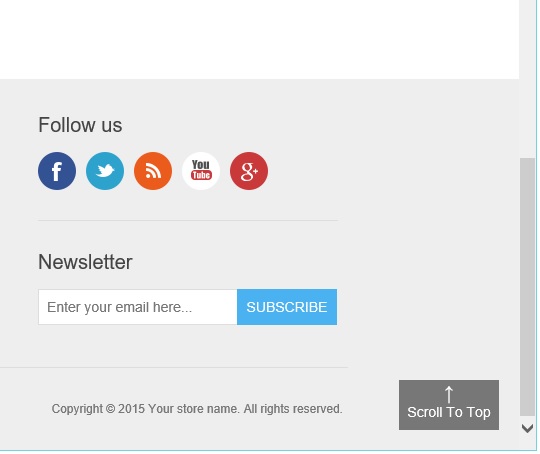written by Lavish Kumar
Web Development, Programming and tutorials for beginners to experts
Steps to add a new custom page in nopCommerce 3.1 (MVC Version)
Beginner's guide to nopCommerce plugin development (ASP.NET MVC based e-Commerce solution)
Are you interested in free nopCommerce themes?
How to add custom customer attributes / fields in nopCommerce
How to add an image to blog post overview in nopCommerce
- 2017
- 2016
- 2015
- 2014
- 2013
- 2012
- 2011
- 2010
Blog posts of '2015' 'September'
written by Lavish Kumar
Today, we will go over the process of changing background color of top menu in nopCommerce.
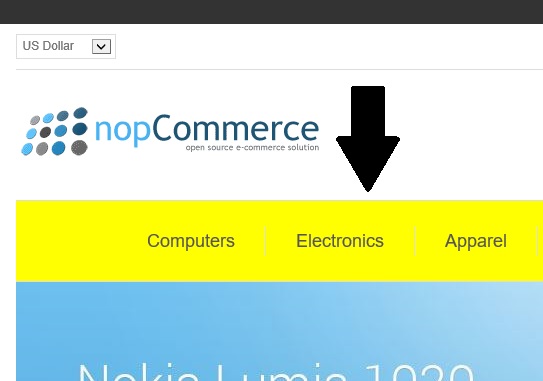
written by Lavish Kumar
Today, we will go over the process of adding language code in the site URL in nopCommerce.
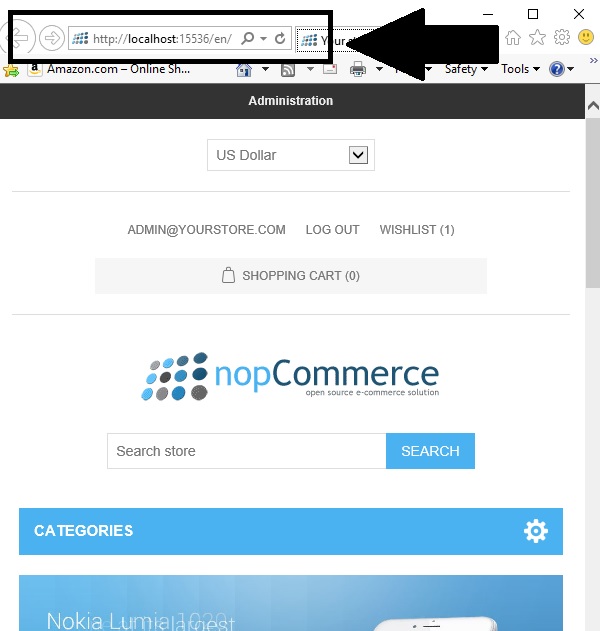
written by Lavish Kumar
When an order is placed for an items that was listed by a vendor on your store site, an email is sent directly to the vendor as a notification to process the order and ship the item(s). Each vendors get an access to their products in the administration section along with sales reviews.
Setting up a vendor account is a 2 step process
written by Lavish Kumar
What if you have added a lot of pictures for each product on your store site to make it user-friendly and attractive but you encounter a situation in which you have to delete all those pictures in bulk for several products? Majority of store owners would have to spend hours deleting pictures one by one for each product because nopCommerce does not offer any option out of the box to delete product pictures in bulk.
Today, we will discuss a workaround that can save your time and effort to bulk delete images for a product (or products).
written by Lavish Kumar
On majority of the websites, this kind of button is usually placed on either the lower right of the page or in the website footer to make it easier for users to go back at the top of the page on a single click.
Today we will go over the process of adding this button in nopCommerce based site.