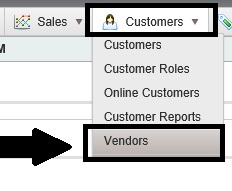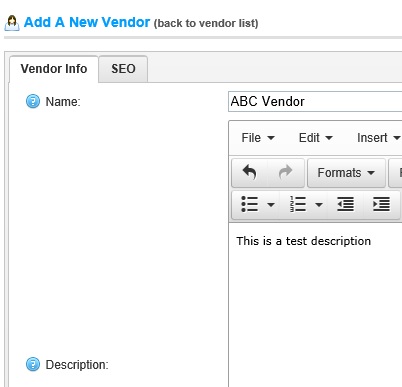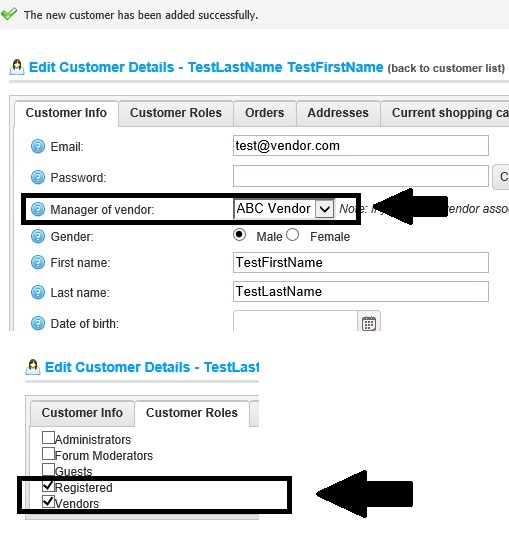nopCommerce offers a great feature of "multi-vendor" that allows the store owner to sell products from multiple vendors. One of the main advantages of having a multi-vendor support on your store site is that you as a store owner do not have to worry about maintaining a stock inventory. With the help of access control list (ACL), you can create an account for vendors and give them limited access to the administration. Hence, vendors can manage their product catalog, orders and shipments.
When an order is placed for an items that was listed by a vendor on your store site, an email is sent directly to the vendor as a notification to process the order and ship the item(s). Each vendors get an access to their products in the administration section along with sales reviews.
Setting up a vendor account is a 2 step process -
Step 1: Create a vendor account
Go to:
Administration section > Customers > Vendors
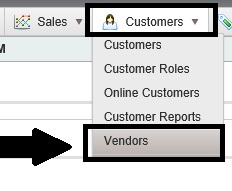
Click on the "Add New" button to add a new vendor record / account in your database. In the vendor information, you will have to mention the following information:
Name: The name of the vendor
Description: The description of the vendor
Email: Enter email
Admin comment: Optional field for internal use
Allow customers to select page size: Whether customers are allowed to select the page size from a predefined list of options
Page Size options (comma separated): Comma separated list of page size options (e.g. 10, 5, 15, 20). First option is the default page size if none are selected
Active: A value indicating whether the vendor is active
Display order: Set the vendor's display order (1 represents the top of the list)
(Note: You can also define SEO parameters for the vendor)
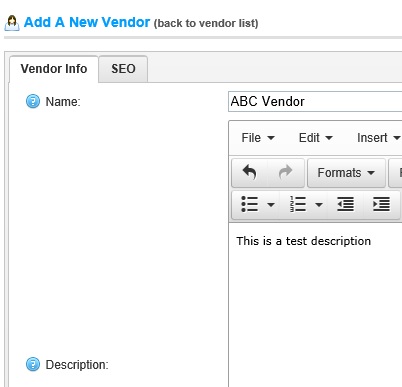 Step 2: Link vendor account to a customer record
Step 2: Link vendor account to a customer record
This step is basically option and can be used in only those situation in which you as a store admin would allow vendors to login to the administration section and manage their products.
Go to: Administration section > Customers
Edit/open the customer record that you would like to link with the vendor account so that that specific vendor can use the custom account to login to the administration section and manage products / orders.
Look for this option-
Manager of vendor: Choose a vendor associated to this customer account. When associated this customer will be able to login to the chosen vendor portal and manage his products and orders.
Note: if you have a vendor associated with this customer, then also ensure it is in "Vendors" customer role.
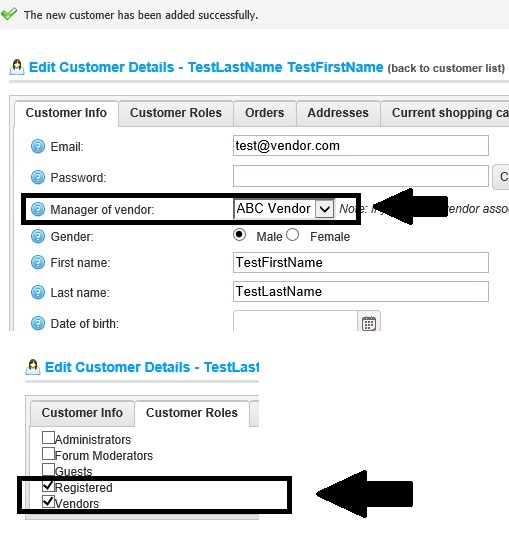
Now, your vendor can use the customer account to login to the store site and should see the "administration" link at the top.
Hope it helps
About Author
Written By: Lavish Kumar
Based out of New York, USA, Lavish Kumar is a full stack web developer by profession and founder of Striving Programmers, a trusted community for developers that offers a wealth of articles and forums to assist individuals with improving their software development skills.