We all know the importance of having a "Contact Us" form on your online store. It lets your customers to reach you, ask question, provide feedback and much more. Many store admins using nopCommerce do not know, how to setup the contact us form correctly on their online store as the form does not come pre-configured.
Here is a quick tutorial on how to setup "Contact Us" form in your nopCommerce store - For this tutorial I am using "nopCommerce 3.40 version" as a reference. The process is quite similar in previous versions and should be same for upcoming versions too (as long as the development team decides to make any changes to it).
All you need is:
1st thing) Mailbox credentials (email address that will be used for mailing purpose) - If you do not have this information, please create a mailbox for your website or contact your hosting company for support
2nd thing) Access to administration section of nopCommerce
STEPS:
Step 1) Login to your nopCommerce based website with admin credentials (if you haven't changed it yet, it should be following)
username: admin@yourstore.com
password: admin
Step 2) Now on the website header, you will see options like "Administration" , Click on that to go to the administration section OR simply go to "yoursite.com/admin"
Step 3) Now you will see the administration section of nopCommerce, Go to Configuration > Email Accounts
Step 4) You will see a test account - Click on the "edit"
(You can also "Add new" if you like to add a new account from scratch)
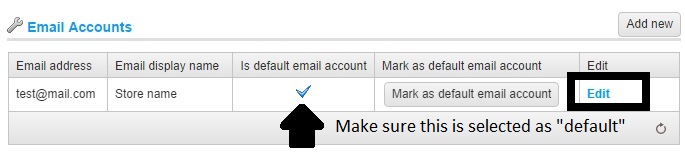
Step 5) I am going to use Gmail mailbox credentials for this example (you need to use your mailbox credentials here)
Here's the value you have to save in these fields (Using Gmail mailbox):
Email address: YourGmailEmailAddress@gmail.com Email display name: YOURSTORENAME OR Any name you wantHost: smtp.gmail.comPort: 587User: YourGmailEmailAddress@gmail.comPassword: PasswordOfYourGmailAccountEnable SSL: Yes [Check Mark]Use default credentials: DO NO CHECK , LEAVE IT UN-CHECKED
(Not using Gmail???? Settings for other mailboxes like Godaddy or Arvixe etc should be like this - You need to get the info/double check from your hosting company):
Host = YOUR HOSTPort= 25SSL=OFFDEFAULT CREDENTIALS=OFF
Step 6) Now, simply click the button "SAVE"
Step 7) Confirm - After saving go back to E-mail accounts and make sure account that you just updated is set as "Is Default"
Step 8) Save your settings
Step 9) That's it, now go to your public store and try filling out contact us form, you will receive all the information in your mailbox account.
UPDATE (for GMAIL users only): If you are receiving any error message even after configuring your GMAIL mamilbox correctly, please note that the issue is not related to nopCommerce. You need to enable 3rd party application from your gmail account.
1) Login to your gmail account
2) Go to this URL: https://accounts.google.com/DisplayUnlockCaptcha
3) Click on the button that says allow access
4) Now, go to this URL: https://www.google.com/settings/security/lesssecureapps
5) Enable access for less secured applications
6) Now, save your gmail credentials again in Email accounts (in nopCommerce) and test the mailbox
