While developing web sites, web applications, apps, e-Commerce store sites or even learning to code, we sometimes get stuck with a problem that refuses to be resolved. In those cases, developers / programmers like you are looking for some straight forward answers to the questions that are holding you up from getting the work done.
I thought, why not I do all the hard work for you and put together a list of top 5 questions about developing nopCommerce based store site.
If you are new to nopCommerce - nopCommerce is leading ASP.NET based open-source e-Commerce platform. It is a solution with comprehensive features that is applicable for all types of users from new online businesses, who is going to grow faster, to the most demanding e-commerce experts.
Question - 1. Should I download web version or source code?
Answer: Many times, new users of nopCommerce get confused about whether to use No Source / web version OR Source code for their website(s) and they do not know the difference between the two.
You can deploy your website by using either one but both serves a different purpose.
The answer is simple: It depends on your requirements.
1) If you want to start an eCommerce site based on nopCommerce with no customization - Web version is enough
2) If you want to install new themes but still no customizations - Web version is enough
3) If you want to create your own plugins - You need source code
4) If you want to customize the code / structure / functionality of nopCommerce - You need source code
Points to remember:
There are 2 kinds of customization:
(a) If you need to modify just the html / design related stuff / just front end stuff in pages (adding or removing anything) - Web version is enough
(b) If you need to modify the way nopCommerce works / customization in the code or structure (like database modification/ code changes / changes in core functionality) - You need source code
Other information:
1) If you are looking for seamlessly upgrade - You will have to keep the nopCommerce code / structure / design in default state.
2) If you are looking for change in design or modifying a few things - You can still upgrade your store to next version but you will have to redo or re-install your changes that you did in previous version. It brings up an question "Do I need to write whole code again?" - Well, it depends ! If there are no changes in the new / next version of nopCommerce to which you want to upgrade then yes you can use the same code. But if there are major changes and improvement in next version then depending on what kind of changes are in nopCommerce, you will have to modify you code / customization according to that.
Question - 2. Where is the connection string?
Answer: If you have installed nopCommerce and looking to migrate the site to somewhere else, changing hosting company / server or for any other reason if you need to access the connection string in nopCommerce, simply go to the following location:
Nop.Web/App_Data/Settings.txt
Open the text file "Settings.txt" and you should be able to see the connection string that your nopCommerce site is using.
Question - 3. Where I can configure email settings / mailbox?
Answer: Configuring email settings / mailbox on your nopCommerce store site is one of the most important things for having a full working / functional store site. Configuring the email settings should always be on your checklist while setting up your nopCommerce based stoe site. Without email settings, the mailing functionality of your site will not work that involves: contact us form, order notifications, comment notifications or any customer who is trying to reach out to you via your online store site.
All you need is:
1) Mailbox credentials (email address that will be used for mailing purpose) - If you do not have this information, please create a mailbox for your website or contact your hosting company for support
2) Access to administration section of nopCommerce
Here are the steps:
Step 1) Login to your nopCommerce based website with admin credentials (if you haven't changed it yet, it should be following)
username: admin@yourstore.com
password: admin
Step 2) Now on the website header, you will see options like "Administration" , Click on that to go to the administration section OR simply go to "yoursite.com/admin"
Step 3) Now you will see the administration section of nopCommerce, Go to Configuration > Email Accounts
Step 4) You will see a test account - Click on the "edit"
(You can also "Add new" if you like to add a new account from scratch)
Step 5) Save your settings
Step 6) Confirm - After saving the mailbox credentials, go back to e-mail accounts and make sure account that you just updated is set as "Is Default"
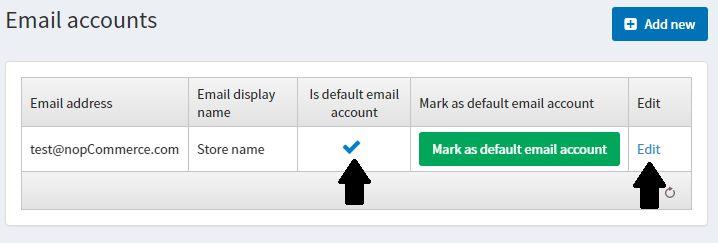
Question - 4. I accidentally deleted the admin user, how can I access administration section?
Answer: So, you install a fresh copy of nopCommerce, enjoying all the feature and excited about setting up the store but suddenly you realize that while placing around with different options, you have deleted the administrator account by mistake.
How to recover your administrator account now?
No need to panic, as long as you have the access to your nopCommerce database, you can recover the deleted account.
Simply follow these steps:
1) Login to the database in SQL Server (using tool like SSMS etc)
2) Open the database and run this sql query:
UPDATE Customer SET Deleted = 0 WHERE Id = 1
Notes:
(a) Id is the account id from the "Customer" table of your admin account. Usually id=1 for default admin account. If you create any extra admin account and trying to recover the account, then you will need to check the "Customer" table to get the correct id for the specific account (or record).
(b) All the account records if deleted, never gets permanently deleted from the database. Only the value of column "Delete" change from "False" to "True" if you delete any account. In the sql script, we are simply changing the value back from "True" to "False".
3) How to recover the account if you do not have the "id"?
Well, as long as you remember the username or email address, you can change your sql script accordingly like this:
WHERE Username = 'MyUsername'
OR
WHERE Email = 'adminemail@store.com'
Question - 5. How to enable SSL in nopCommerce?
Answer: Go to: Administration section > Configuration > Stores
Click "Edit" beside a store name where you you would like to enable SSL.
Select the "SSL enabled" checkbox if your store is SSL secured. SSL (Secure Sockets Layer) is the standard security technology for establishing an encrypted link between a web server and a browser. This link ensures that all data passed between the web server and browsers remain private and integral. SSL is an industry standard and is used by millions of websites in the protection of their online transactions with their customers. Check this option only after you have installed the SSL certificate on your server. Otherwise, you won’t be able to access your site and will have to manually edit the appropriate record in your database ([Store] table).
Let me know if this article was helpful to you. Do you have any un-answered question? Please post it in the comments section below and I will try to answer it.

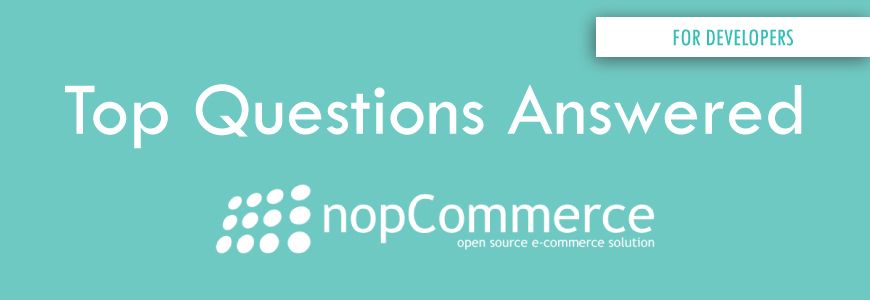
i insert ? in Search engine friendly page name which i insert successfully but after save i want to preview product by preview button but it's got error ,, >>> A potentially dangerous Request.Path value was detected from the client (?). Exception Details: System.Web.HttpException: A potentially dangerous Request.Path value was detected from the client (?).
Source Error:
[HttpException (0x80004005): A potentially dangerous Request.Path value was detected from the client (?).]
System.Web.HttpRequest.ValidateInputIfRequiredByConfig() +9828072
System.Web.PipelineStepManager.ValidateHelper(HttpContext context) +53
Since your question is not related to this article, please post your question on our community / discussion forums: http://www.strivingprogrammers.com/boards/forum/6/nopcommerce
i am using nopcommerce 3.09, in which i want to add ? and & in search engine friendly page i am getting error ,
MY ERROR DETAILS
>> i went in admin panel
>> go to catelog
>> after that go product
>> go to edit product
>> click advance and click SEO
in the textbox search engine friendy page
IN which i want add ? & but it is not accepting so please tell me how can slow this error ,
Thanks & Regard
Rajnish