Recently, nopCommerce 3.70 was released and a ton of new features and improvements have been included in this latest version. One of the "in-demand" feature that was added to this version is - support for vendor logo. This feature allows the store owner to add a logo for a specific vendor.
If you are a vendor, this is makes sense as it adds branding to the nopCommerce store site. Today, we will go over the process of adding a vendor logo in nopCommerce.
Login to the store site as an admin and go to: Administration section > Customers > Vendors
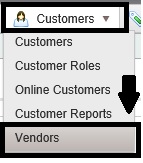
From the list of vendors, select the vendor for which you would like to add the logo and click "edit" for that specific vendor like this:
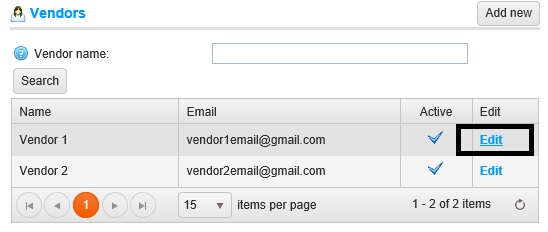
Once, you get on the vendor details page, simply scroll down and you will see the picture option and a button that will allow you to upload an image (or vendor logo).
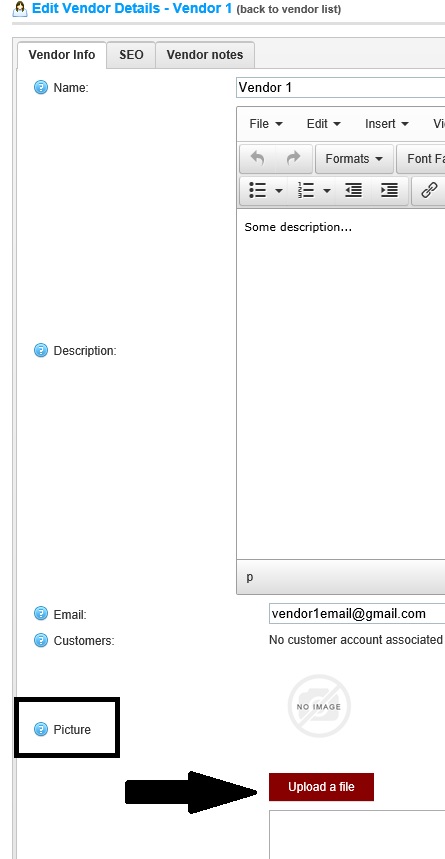
After uploading an image (or logo), make sure to SAVE changes.
Now, let's go to the public store and click on "View Vendors" like this:
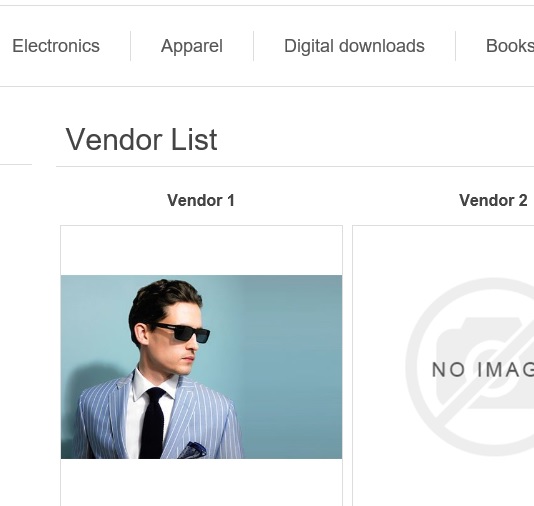
A copy of this article is also available on Arvixe Blog.
Web Development, Programming and tutorials for beginners to experts
Steps to add a new custom page in nopCommerce 3.1 (MVC Version)
Beginner's guide to nopCommerce plugin development (ASP.NET MVC based e-Commerce solution)
Are you interested in free nopCommerce themes?
How to add custom customer attributes / fields in nopCommerce
How to add an image to blog post overview in nopCommerce
- 2017
- 2016
- 2015
- 2014
- 2013
- 2012
- 2011
- 2010
How to add a vendor logo in nopCommerce
About Author
Written By Lavish Kumar
Based out of New York, USA, Lavish Kumar is a full stack web developer by profession and founder of Striving Programmers, a trusted community for developers that offers a wealth of articles and forums to assist individuals with improving their software development skills.
Related Blog Posts
How to add branding information on PDF invoice in nopCommerce
How to change store logo in nopCommerce
Setting up your websites for WordPress and nopCommerce Integration
Installing WordPress and nopCommerce Integration
Overview of WordPress and nopCommerce Integration
