- Increase trust level - Buyer gets motivated to buy your product / services
- Create loyal customers
- Gives your business an identity by which customer can remember you
- Increase credibility
Just like branding your store site is critical for your online business, adding branding information to your order invoice is equally important. nopCommerce offers several ways for store owners to add branding information to the invoice from the administration section.
Adding logo
You can add your store logo to the PDF invoice that your customers can download from their accounts. Adding store logo to the invoice certainly adds up credibility. In order to do so, go to:
Administration > Configuration > Settings > General and miscellaneous settings > PDF settings (TAB)
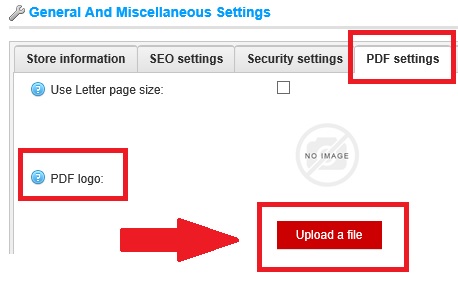
Once you upload an image of your store logo and SAVE changes. Go to your accounts / order information and try generating a PDF invoice for an order, you should see the logo like this:
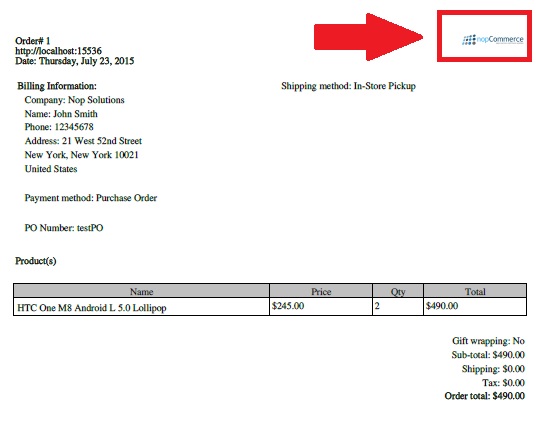
Note: If you wish to change the size of the logo, you will have to make the required changes in the code
Adding text
Along with the logo, you will also see the options add your custom text to the invoice. The text / verbiage will be visible when any customer generates / downloads the PDF invoice from their account. You can use this option to add personalized text or generic order instructions for the customers.
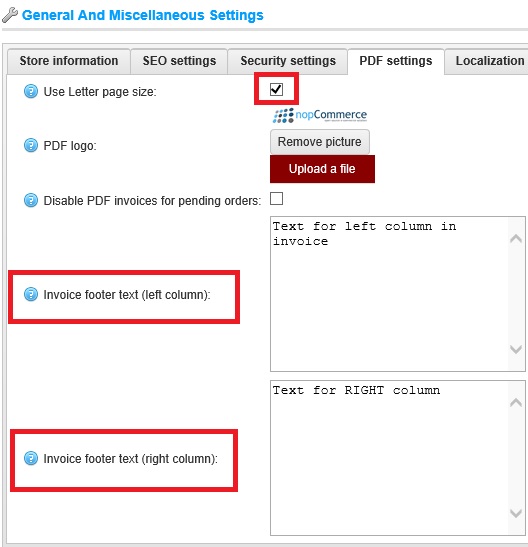

You can add vendor logo like this: http://www.strivingprogrammers.com/Blog/post/Lavish-Kumar/2107/How-to-add-a-vendor-logo-in-nopCommerce/
Is it possible to have the vendor logo in the place of store logo in the pdf invoice?
Adding vendor logo in the PDF invoice is not available in nopCommerce out of the box. You will need to make customization in: ..\Libraries\Nop.Services\Common\PdfService.cs