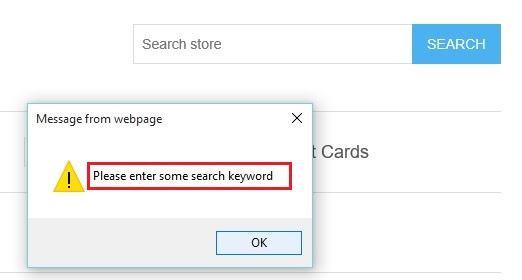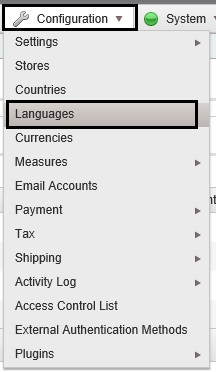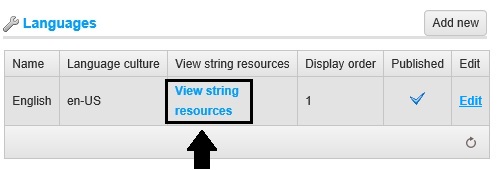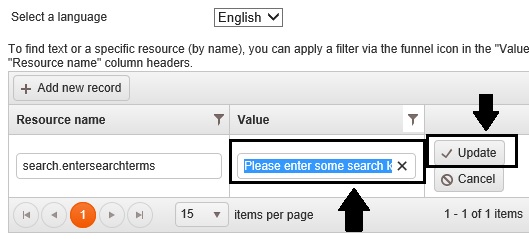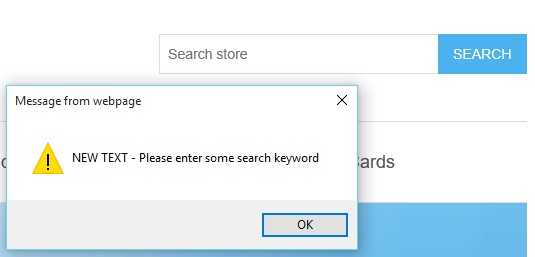A lot of nopCommerce users might be familiar with the fact that minimum length of the search term is 3 characters (out of the box). When a customer tries to press the “Search” button without entering any search term, the website displays an alert popup box.
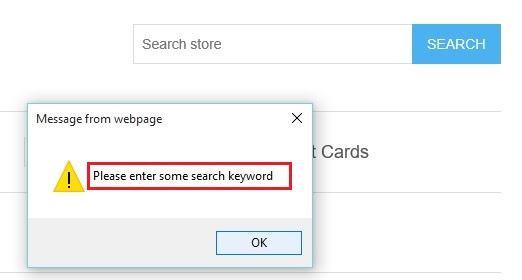
Today, we will discuss how to change the default text on alert box for blank search term in nopCommerce.
Go to: Administration > Configuration > Languages
Now, select the default language for which you would like to change the verbiage. In this case, we will be making the changes in “English”. Now, click on the “View string resources” link:
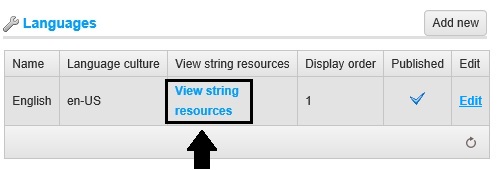
From the “Resource name” column filter, search for: search.entersearchterms
You should the following search result in which you can change the verbiage like this:
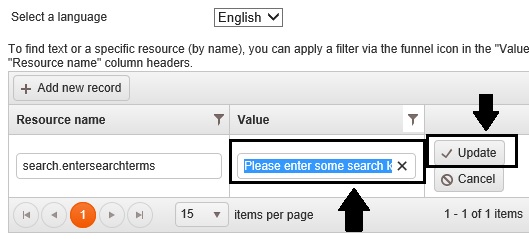
Once you make the changes, you should see the updated verbiage on your store site for “blank” search term.
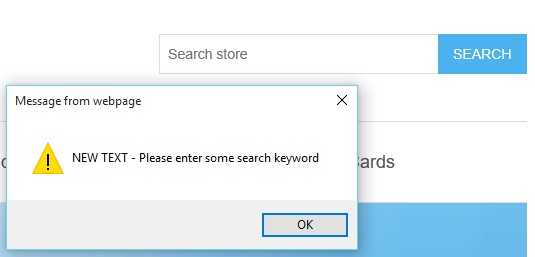 A copy of this article is also available on Arvixe Blog.
A copy of this article is also available on Arvixe Blog.
About Author
Written By: Lavish Kumar
Based out of New York, USA, Lavish Kumar is a full stack web developer by profession and founder of Striving Programmers, a trusted community for developers that offers a wealth of articles and forums to assist individuals with improving their software development skills.