Before we go further into this tutorial, let talk about reCAPTCHA.
What is reCAPTCHA?
reCAPTCHA is a free service to protect your website from spam and abuse. reCAPTCHA uses an advanced risk analysis engine and adaptive CAPTCHAs to keep automated software from engaging in abusive activities on your site. It does this while letting your valid users pass through with ease.
reCAPTCHA offers more than just spam protection. Every time our CAPTCHAs are solved, that human effort helps digitize text, annotate images, and build machine learning datasets. This in turn helps preserve books, improve maps, and solve hard AI problems.
(Source: Google reCAPTCHA)
In order to enable the reCAPTCHA on your nopCommerce website, go to:
Administration > Configuration > Settings > General and Miscellaneous Settings
Go to the tab "Security Settings" and CHECK the option that says "CAPTCHA enabled"
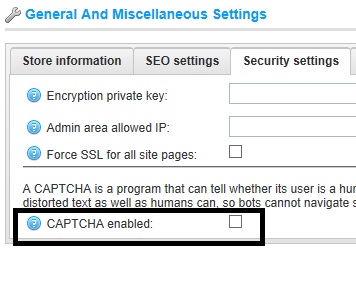
For activating the reCAPTCHA service, you will have to obtain the public and private keys by signing in here: https://www.google.com/recaptcha/intro/index.html
Once, you have the keys for your domain name, simple save the keys in the settings:
Make sure to "SAVE" the changes.
Here is an example of reCAPTCHA on the contact us page:
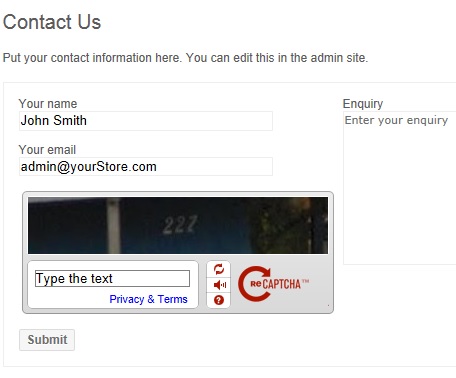
Administration > Configuration > Settings > All Settings (Advanced)
In the "Setting Name" column, search for the record "captchasettings.recaptchatheme"
Click on the "Edit" and use this as the value "blackglass" and UPDATE
Now, you should see a different color theme for reCAPTCHA (simply go to the page for which you enables the reCAPTCHA service)
