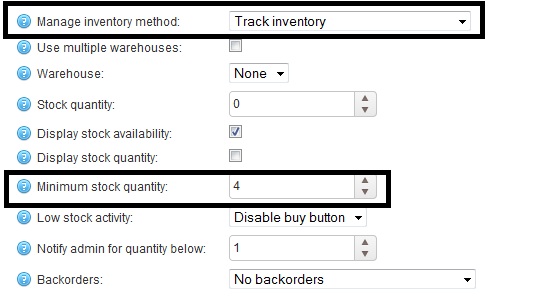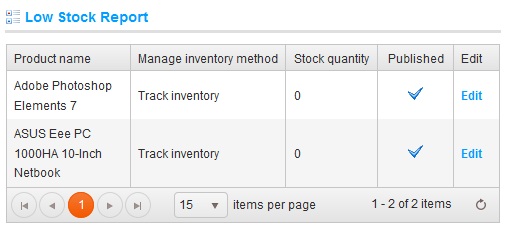While running an e-Commerce business, it is important to every story owner to keep an eye on the current stock in order to make sure customers are able to place order online without any hassle. If any item is low on stock (or even out-of-stock), it can easily lead to losing a customer because online shoppers do not like to wait, if you do not have an item, shoppers with go on some other website to place an order.
Low stock report is a great solution for keeping an eye on the current inventory. In nopCommerce, the low stock report contains a list of products that are currently under stock. In the example shown below, the min stock quantity was set to 4 and the stock quantity is 0, therefore a low stock report is generated for this product.
When you add any product in your inventory or product catalog in nopCommerce based site, make sure you enable these options:
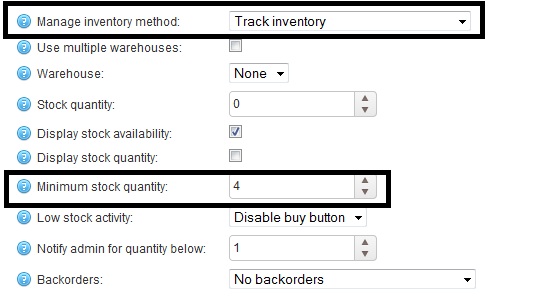
If you have enabled 'Manage Stock' you can perform a number of different actions when the current stock quantity falls below (reaches) your minimum stock quantity.
In order to view low stock report: Administration section > Catalog > Products > Low Stock Report.
The Product Low Stock report window is displayed as follows:
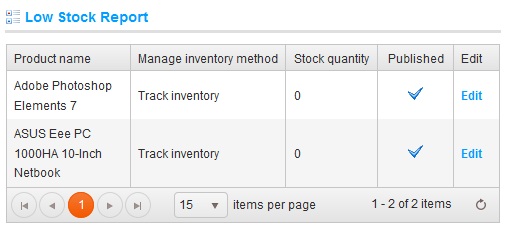
By simply keeping an eye on this report, you can always keep track of your inventory.
Hope it helps!
About Author
Written By: Lavish Kumar
Based out of New York, USA, Lavish Kumar is a full stack web developer by profession and founder of Striving Programmers, a trusted community for developers that offers a wealth of articles and forums to assist individuals with improving their software development skills.