nopCommerce offers this great feature of "pre-order" that allows store owners to list items available for pre-order and online shoppers to place order for those items. Today, we will discuss, how you can add and configure a product in the product catalog for "pre-order".
Go to: Administration > Catalog > Products > Manage Products
Choose any existing product or add a new product in your catalog.
When you are on "Edit Product Details" page, look for the following option:
Available for pre-order: [CHECK]
Check if this item is available for Pre-Order. It also displays "Pre-order" button instead of "Add to cart".
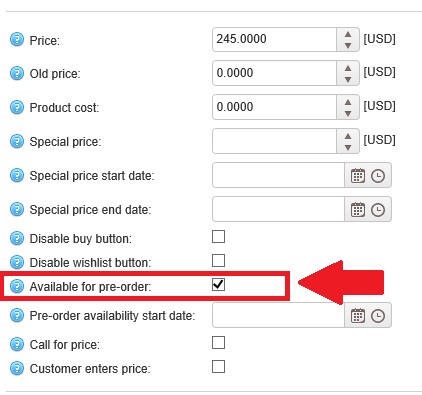
Additional Information: You also get an option (Pre-order availability start date) for selecting an availability start date of the product configured for pre-order in Coordinated Universal Time (UTC). 'Pre-order' button will automatically be changed to 'Add to cart' at this moment.
We are not selecting this "date" option in this example / tutorial.
Save changes and look at the product page on your public store. You will see the "Pre-Order" button on the product page like this:
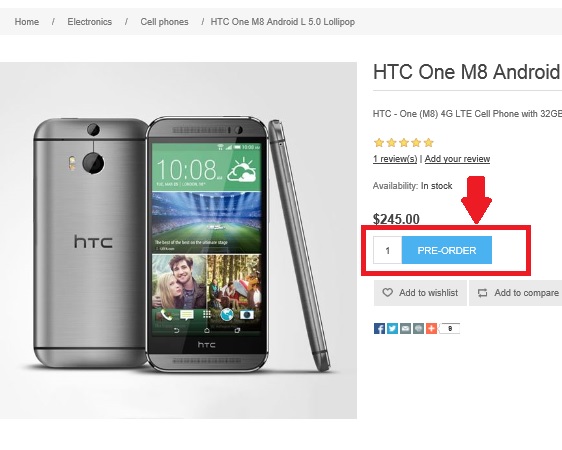
Customers will be able to place orders for the item
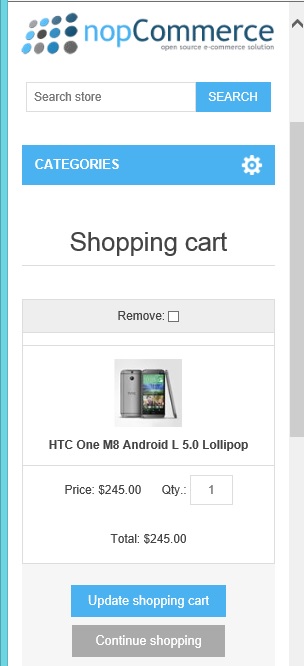
That's all - This way store owners can list products that are going to be launched in future and online customers can place orders. Offering this feature of "pre-order" is a great marketing technique that attracts customers in your industry for an in-demand product on your store site.
