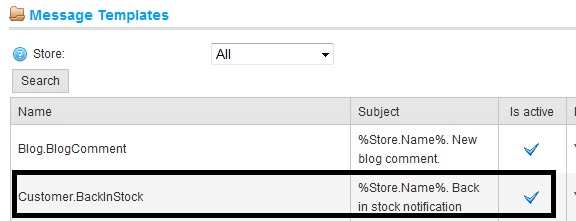Today we will go over this feature in detail and in order to understand "back in stock notifications" in depth, let us divide everything in 4 main points:
(1) Setting up "back in stock" notification active for products
(2) Subscribing to the "back in stock" notification for any product
(3) Managing "back in stock" subscriptions
(4) Email template for "back in stock" notifications
Point#1. Setting up "back in stock" notification active for products
If as a store admin, you wish to setup "back in stock" notification for any particular product/item, go to: Administration section > Catalog > Products > Manage Products
Select your product and go to edit product details page. In the "Product Info" tab, at the bottom you need to enable the option-
Allow back in stock subscriptions: CHECK
Make sure to SAVE changes.
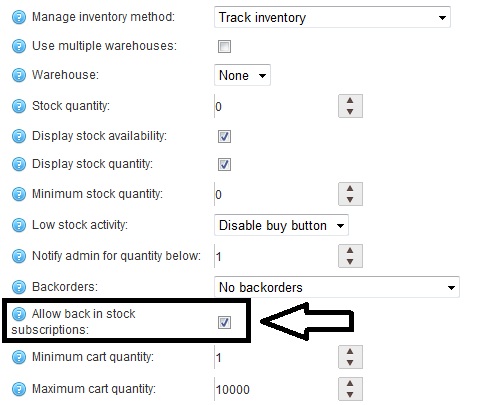
Point#2. Subscribing to the "back in stock" notification for any product
When "back in stock" notification is enables for a products, the online shoppers / customers will see an option on the store site (on product page) to subscribe to a notification / alert when the item comes back in the stock.
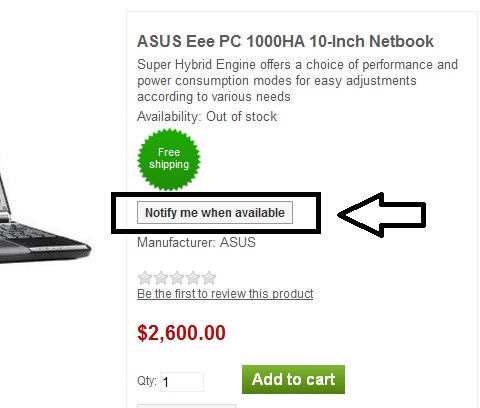
Point#3. Managing "back in stock" subscriptions
nopCommerce allows registered customers to manage all the subscription for different products for "back in stock" notification. In order to manage the subscription list, customer can easily to to his/her account section and manage everything.
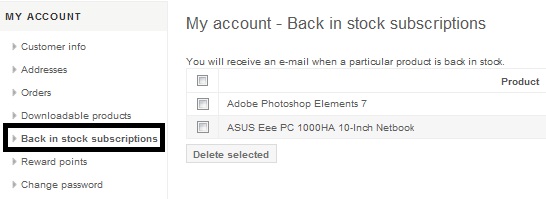
Point#4. Email template for "back in stock" notifications
For store owners / admin, who wish you manage (or make change to) the email template for the "back in stock" notification. Simply go to: Administration section > Content Management > Message Templates
There you can find the email / message template for "back in stock" notification.