We will be focusing on 3 main improvements today:
1) Store owners can add topics to the footer
2) Store owners can choose template for topics
3) Store owners can make topic pages accessible while public store is closed
Store owners can add topics to the footer
This is a great improvement as it does not require any kind of programming knowledge and make store owner's life easier in managing the content of the footer on public store.
Go to: Administration > Content Management > Topics (Pages)
Select any topic (page) and click on "Edit"
In the edit topic details page, go to the bottom and you will find these options:
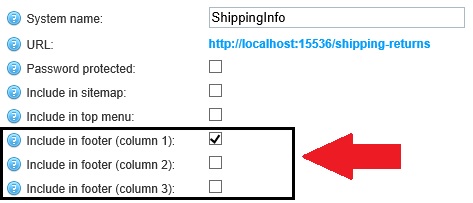
Not only, you can add or remove any topics from the footer, you can also choose which column to use for displaying a specific topic page link.
Store owners can choose template for topics
Just like store admin get option to chose category and product template, the topics were originally very limited to 1 specific template only. Due to this limitation, the store owner was forced to use same layout for all topic pages and if any change is made to the layout, that change will be reflected to all the topics.
Now, with the new nopCommerce 3.60 version, this issue has been resolved as store owner can select the topic template.
(By default, nopCommerce comes with 1 template out of the box)
Go to: Administration > Content Management > Topics (Pages)
Select any topic (page) and click on "Edit"
In the edit topic details page, go to the bottom and you will find this option:

Store owners can make topic pages accessible while public store is closed
This is one of the best improvement in topics as this feature gives the store owner the ability to make any topic page accessible even when the store is set as "closed". In previous versions, when store was configured to be closed from the administration section, all the customers were usually directed to "storeclosed" page and were not able to access anything else on the store site.
This new feature allows store owner to display information about store site and engage with online shoppers even when the store is closed.
Go to: Administration > Content Management > Topics (Pages)
Select any topic (page) and click on "Edit"
In the edit topic details page, go to the bottom and you will find this option:
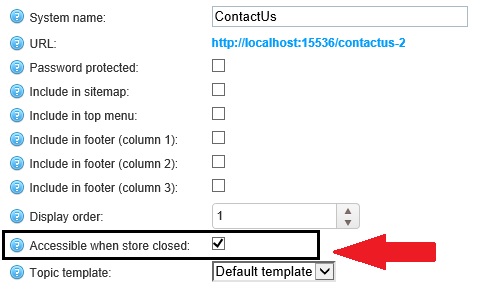
Hope it helps!
