The manual process can be a quite tedious to configure free shipping for all products by going to each product page in admin section one by one. nopCommerce does offer a functionality by which you can update a list of products (at once) for free shipping.
Another way to achieve this is by using sql script. Today, we will discuss both of these options.
Option#1
You can simply go to Administration section > Catalog > Products Manage Products
Here, you can export your products in excel file and simply change the column value "IsFreeShipping" to "True" or "False" accordingly and import it back.
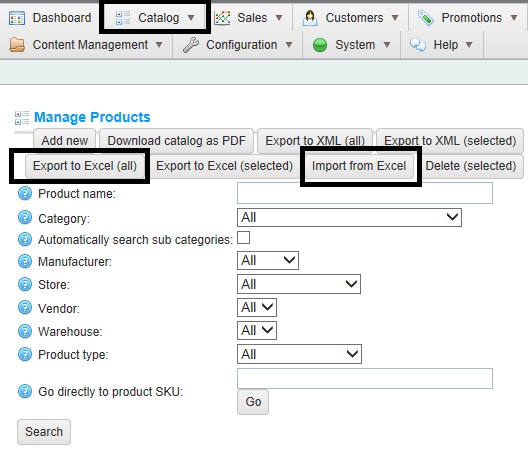
Go to your nopCommerce site database and run a SQL query like this
UPDATE ProductSET IsFreeShipping='0'WHERE ID > 20(Here ID is the product id in the Product table)
UPDATE ProductSET IsFreeShipping='0'WHERE ProductTypeID = 5UPDATE ProductSET IsFreeShipping='0'WHERE Name = 'Canon Digital SLR Camera'Hope it helps :)
